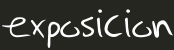Preference Settings
A
preference setting lets you define a simple
macro that will be expanded in your output. A preference setting looks like this:
[multiple of 3 spaces] * [space] Set [space] MACRONAME [space] = [space] value
Example:
* Set WEBBGCOLOR = #FFFFC0
Macros defined using preference settings are expanded by enclosing their name in percent signs. So when you write
%WEBBGCOLOR%, it gets expanded to
#efefef
A preference macro is always taken from the most current topic revision, even when accessing previous revisions of a topic.
Preferences can be defined in a number of places:
- DefaultPreferences (Foswiki upgrades overwrite this topic)
- SitePreferences
- Sub-webs inherit the WebPreferences of their parent
- WebPreferences
- In user topics, if the user has one (yours is Main.WikiGuest)
- In (some) plugin documentation topics
- In the topic being accessed
Set statements which occur at higher-numbered locations override macros of the same name defined at lower numbered levels,
unless the macro was listed in a FINALPREFERENCES setting (finalised) at a lower-numbered level. In this case, the macro is locked to the value at that level;
Set statements at higher-numbered levels are ignored.

Preference settings can easily be disabled with a # sign. Example:
* #Set DENYWEBCHANGE = %USERSWEB%.UnknownUser

You can hide preference settings in the output by enclosing them in HTML comments; for example,
<!--
* Set HIDDEN = This will be invisible in the output
-->
If you are setting a preference and using it in the same topic, note that Foswiki reads all the preference settings from the saved version of the topic before it displays anything. This means you can use a setting anywhere in the topic, even if you set it at the very end.
But beware: it also means that if you change the setting of a macro you are using in the same topic,
Preview will show the wrong thing, and you must
Save the topic to see it correctly.
Also note that Foswiki always reads the setting from the most current topic revision, so viewing older revisions of a topic can show unexpected results.
And especially important,
preference settings are never overridden or set in "%INCLUDE{" topics. in the below example about weather conditions, note the difference in the CONDITIONS expansion
Spaces between the = sign and the value will be ignored. You can split a value over several lines by indenting following lines with spaces - as long as you don't try to use * as the first character on the following line.
Example:
* Set MACRONAME = value starts here
and continues here
Whatever you include in your macro will be expanded on display, exactly as if it had been entered directly (though see Parameters, below).
Example: Create a custom logo macro
- To place a logo anywhere in a web by typing
%MYLOGO%, define the preference settings in the web's WebPreferences topic, and upload a logo file, ex: mylogo.gif. You can upload by attaching the file to WebPreferences, or, to avoid clutter, to any other topic in the same web, e.g. LogoTopic. Sample preference setting in WebPreferences:
* Set MYLOGO = %PUBURL%/%WEB%/LogoTopic/mylogo.gif
You can also set preference settings in a topic by clicking the link
Edit topic preference settings under
More topic actions. Preferences set in this manner are known as 'meta' preferences and are not visible in the topic text, but take effect nevertheless.
Parameters
Note that %CONDITIONS% expands differently when this example is viewed in
Macros. This is because Set statement are not active in included topics. The including topic's set statements are used.
Macros defined using preference settings can take parameters. These are symbols passed in the call to the macro to define local macros that will be expanded in the output. For example,
* Set CONDITIONS = According to [[System.%BASETOPIC%][%BASETOPIC%]] the %WHAT% is %STATE% today (Set in ...).
You can call this macro passing in values for
WHAT and
STATE. For example:
-
%CONDITIONS{WHAT="sea" STATE="choppy"}%
- expands to
%CONDITIONS{WHAT="sea" STATE="choppy"}%.
Parameter defaults
- The special parameter name
DEFAULT gets the value of any unnamed parameter in the macro call.
- Parameter macros can accept a
default parameter so that they expand to something even when a value isn't passed for them in the call.
Example:
* Set WEATHER = It's %DEFAULT{default="raining"}%.
-
%WEATHER% expands to %WEATHER%
-
%WEATHER{"sunny"}% expands to %WEATHER{"sunny"}%
The standard
formatting tokens can be used in parameters. They will be expanded immediately when the macro is instantiated.

Note that parameters
override all other macros, including system defined macros, in the expansion of the macro where they are used.
Access Control Settings
These are special types of preference settings to control access to content.
AccessControl explains these security settings in detail. Parameters are
not available in access control settings.
Local values for preferences
Certain topics (user, plugin, web, site and default preferences topics) have a problem; macros defined in those topics can have two meanings. For example, consider a user topic. A user may want to use a double-height edit box when they are editing their home topic - but
only when editing their home topic. The rest of the time, they want to have a normal edit box. This separation is achieved using
Local in place of
Set in the macro definition. For example, if the user sets the following in their home topic:
* Set EDITBOXHEIGHT = 10
* Local EDITBOXHEIGHT = 20
Then, when they are editing any other topic, they will get a 10 high edit box. However, when they are editing their home topic they will get a 20 high edit box.
Local can be used wherever a preference needs to take a different value depending on where the current operation is being performed.
Use this powerful feature with great care!
%ALLVARIABLES% can be used to get a listing of the values of all macros in their evaluation order, so you can see macro scope if you get confused.
Related Topics